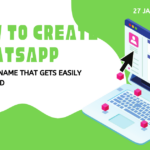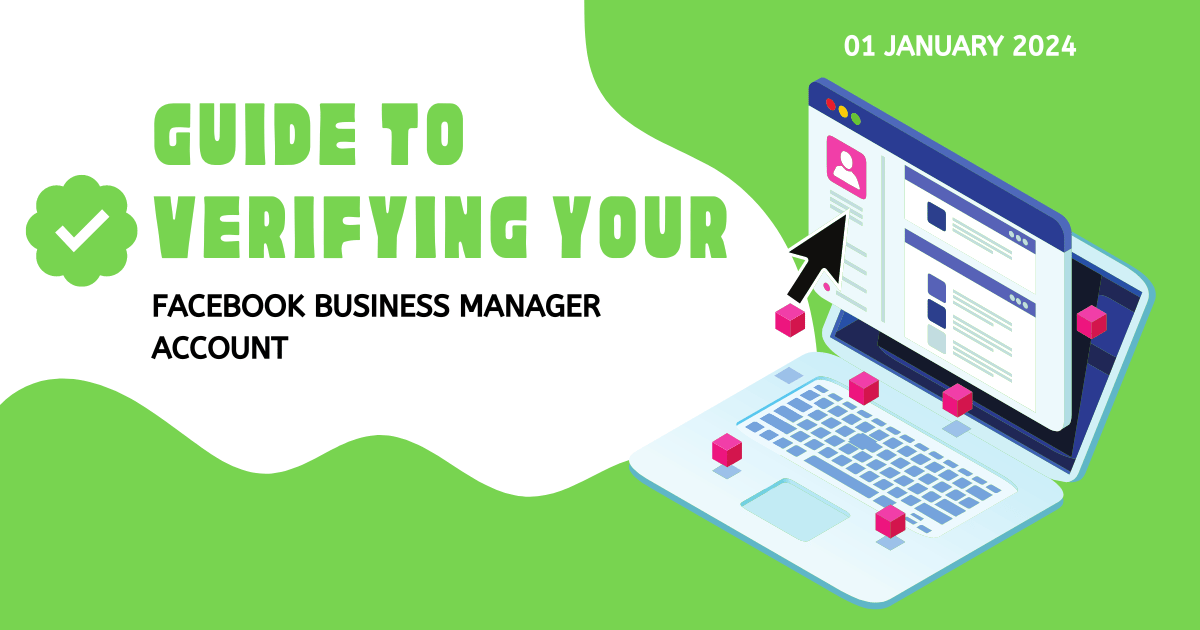Table of Contents
In the fast-paced realm of digital marketing, a verified Facebook Business Manager account is pivotal for businesses aiming to establish a robust online presence. This comprehensive guide is designed to walk you through the process of verifying your Facebook Business Manager account, providing you access to invaluable tools that can elevate your marketing strategies.
Step 1: Create Your Facebook Business Manager Account
Begin by setting up your Facebook Business Manager account at business.facebook.com. Follow the on-screen instructions to input your business details and kickstart your digital marketing journey.
Step 2: Navigate to Business Settings
Once your Business Manager account is up and running, head to the Business Settings. This hub contains all the essential tools and features related to your account.
Step 3: Initiate Business Verification
Within the Business Settings menu, locate and click on “Security Center.” Choose the “Business Verification” option to commence the verification process.
Step 4: Input Accurate Business Details
Provide precise business information, including your legal business name, physical address, and, if applicable, your business tax ID. Ensuring accuracy is crucial for a smooth verification process.
Step 5: Select Your Verification Method
Facebook offers various verification methods. Decide whether you want to verify through a phone call, email, or by submitting official business documents. Select the method that aligns with your preferences.
Step 6: Verification via Phone or Email
If you opt for phone or email verification, follow the prompts to receive and enter the verification code. This step confirms the accuracy of your business details.
Step 7: Verification via Documents
Alternatively, if you choose document verification, upload the necessary documents such as business licenses or utility bills. Ensure the uploaded documents are clear and easily readable.
Step 8: Await Verification
After completing the verification process, exercise patience as Facebook reviews your submission. You’ll receive a notification once the verification is complete.
Step 9: Check Verification Status
Return to the Security Center in Business Settings to check the status of your verification. A successful verification is indicated by a green checkmark next to your business name.
Step 10: Harness Verified Features
With your Facebook Business Manager account now verified, unlock additional features, including advanced advertising tools and heightened security measures. Explore and leverage these features to enhance your digital marketing endeavors.
Conclusion:
Verifying your Facebook Business Manager account is a pivotal step towards establishing credibility and accessing advanced features. This guide aims to simplify the verification process, empowering your business to thrive in the ever-evolving digital landscape.